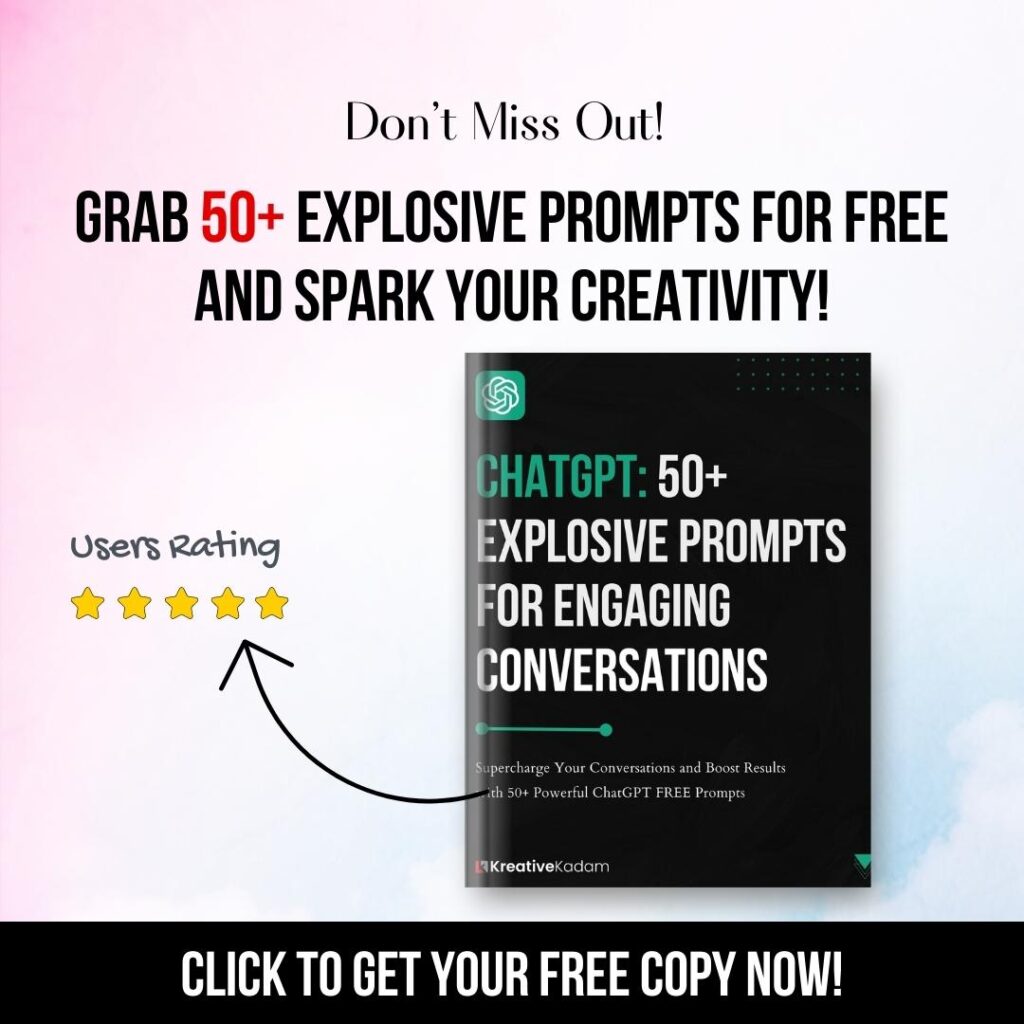How to set up your Google My Business Profile – Kreative Kadam?
- Akash Chaudhary
- November 15, 2022
- 7:31 am
- Home
- Digital Marketing
- How to set up your…
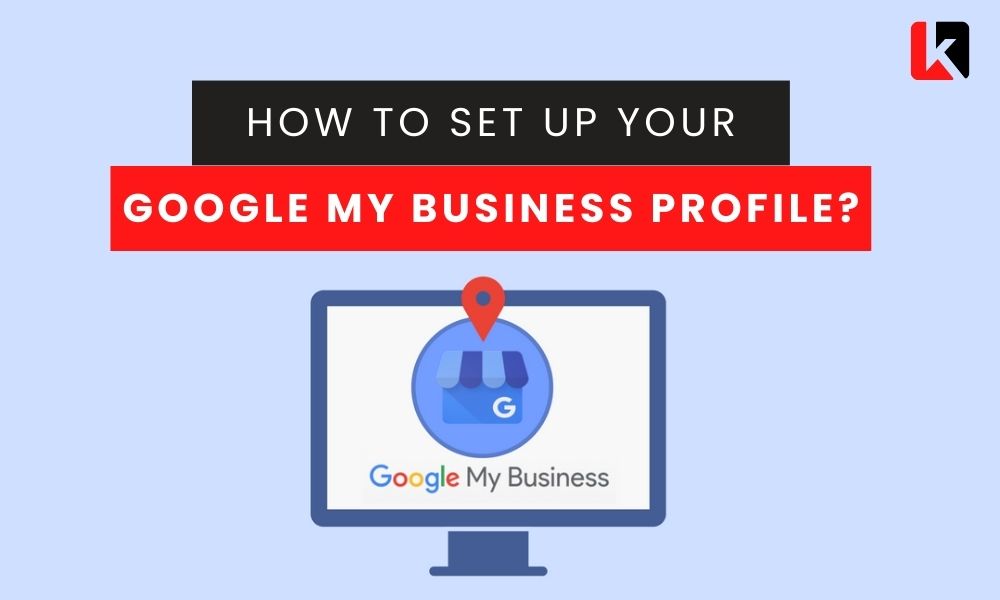
Google My Business is an important way to attract new customers to your local business through Google search and Maps. Google My Business can do more than you think. When you adequately optimized your listing, it showcases your best features and makes it easy for customers to discover and contact your business. But if you want to properly optimize your listing, first you have to create it and verify with Google that showcases you are the rightful owner of the listing or business.
Google My Business is a three-step process where you have to create it, claim it, and verify it. Will discuss this in brief (step by step). Before going forward we need a Google Account ID through which you can log in to your Google My Business Account and access your Google Business Listing.
It’s the first step towards SEO success when properly optimized you can rank your business listing on the major SEO keywords where customers search for the services they want. When your business will showcase there. Then, customers will directly contact you and use your store or business location through GPS and visit your location immediately.
So, this comprehensive guide will help you with the best way to create your Google Business Profile.
1. Create a Google Business Account
Before creating a Google Business listing, you need a Google Account it’s completely free and anyone can create an account.
You can either use your existing google account or create a new one. Visit accounts.google.com and select create an account to get started.
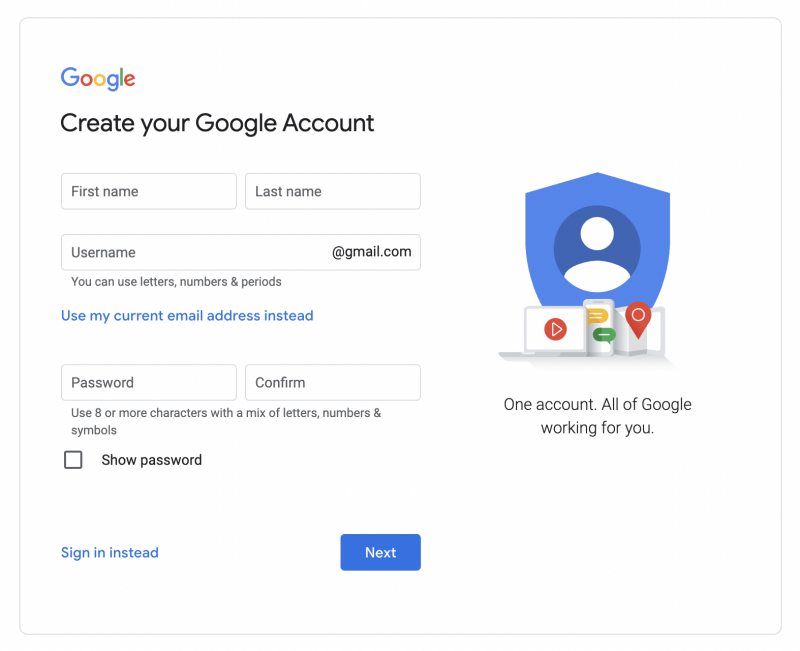
2. Visit Google My Business Page
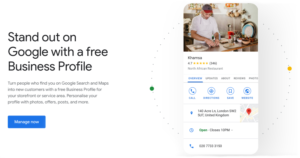
3. Enter the Name of your Business
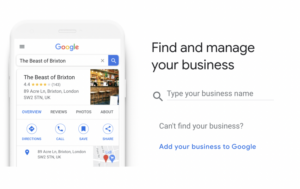
4. Requesting Access to an Existing Business Profile
If someone already created a business profile for the business you want to access, then, don’t worry click on the ‘Request Access’ button and the request goes to the member who is handling the Business Page and it will not react to this request. Then, after a few days, you can take ownership of this listing and manage it.
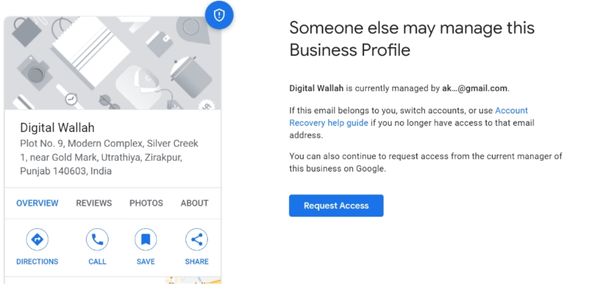
5. Add the Business Name and Category
If your business doesn’t exist and create a new profile then the next step is to add the Business Name and Category. The business name you are adding will match the exact business name and don’t add any keywords. It will violate the Google Guidelines.
One of the biggest ranking factors is the ‘Category’. You have to choose accordingly and it will influence the searchers and visible your business in Google search. You can add 1 primary category and 9 secondary categories to rank better.
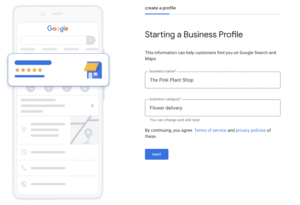
6. Add your Business Address
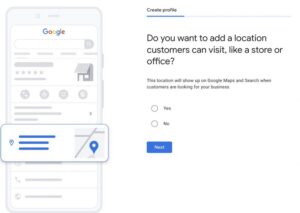
Select Yes if customers are able to visit your physical location. If there is no physical location then, select No. After that enter the business address.

7. Does your Business provide Home Deliveries and Services?
If your business delivers items to customers at home, then select Yes on the next step otherwise select No.
If you select Yes then, you’ll need to enter the areas where your business serves deliveries. You will come back and edit the information later, and if your business expands then, add a new location later.
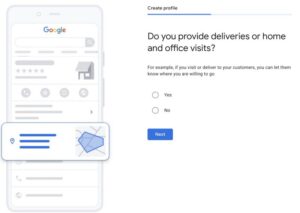
8. Add Contact Details
It’s time to add your business contact details, add a contact number, and select the Country Prefix where your business is located. If you have a business website then, mentioned it in the website URL box if not then, tick on the below option ‘I don’t have a website.
If your website is designed later then, you will edit it later.
If you’re setting up a Google Business Profile for the client you service. Then, mention client information here not yours. It’s a better way to communicate with the client for the verification process.
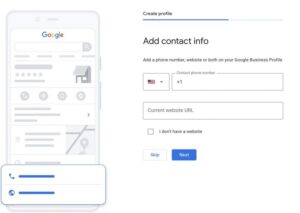
9. Stay in the Know
Before starting the verification process, Google will ask you, if would you want to know future updates and recommendations for your business. You have to click on Yes.
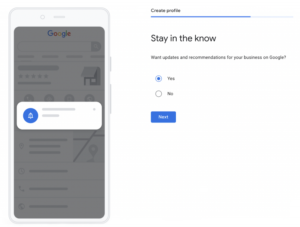
10. Verify the Business
Let’s discuss in brief all the ways to verify it.
Postcard Verification: This type of verification is available for all businesses. A 6-digit code will be sent to the business address and usually arrive within 20 days. If you will not receive the code then you can request a replacement but you have to check your address properly.
Phone Verification: This type of verification is not available to everyone. If you’re eligible, then, you will see this option on the verification page.
If you choose this option, then, a verification code will be sent through an automated phone call or SMS.
E-mail Verification: This type of verification is not available to everyone. Only a few businesses will get access to verify business through E-mail.
If you choose this option, then, a 6-digit verification code will be received in your Inbox.
11. Add your Business Hours
Adding your Business Hours is necessary so that your customers will know when they can visit your business or when they’ll contact you.
It’s a great way to specify your business hours and if there are any changes in the business hours or you’re on leave you can adjust your opening hours to change (Permanently & Temporarly).
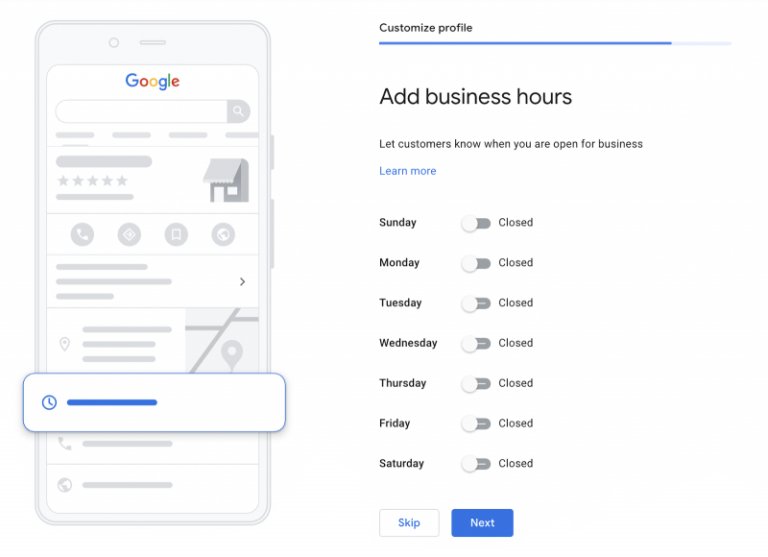
12. Add Messaging
Accepting messages is a great way to connect with your customers and drive more sales. If you’re committed to connecting with your customers on time then, you should enable this feature. Otherwise, it will hamper your business reputation and gives a poor user experience.
So, keep this in your mind before clicking on ‘Accept Messages’
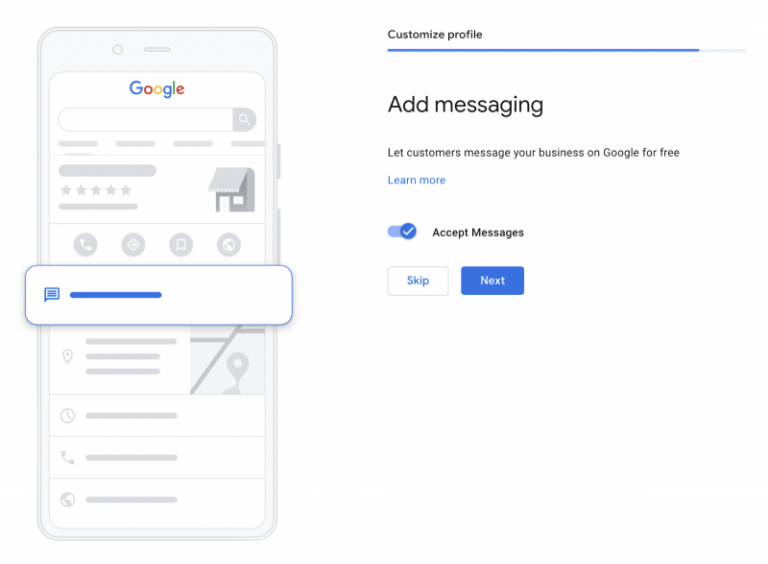
13. Add your Business Description
You can write up to 750 characters in the description box, where you will mention important information about your business. It will help your potential customers to know about you it’s a good fit or not.
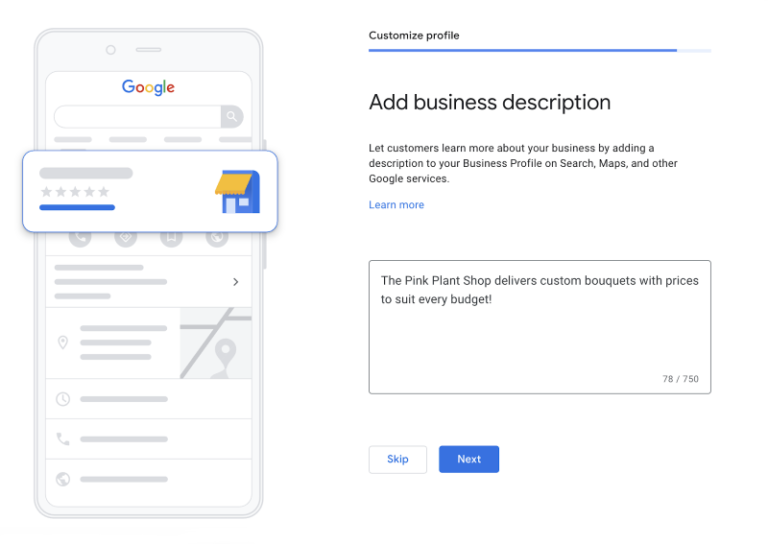
14. Add Photos, Logo & Cover Images
Adding photos, Logo & Cover Images is a great way to communicate with your customers and help them to visualize your business and get a better idea about the Interior, Exterior views of your business. And, you have no control over the photos which one appears.
Customer can add their own photos to the listing, and some people will add photos at the time leaving a Google Review.

Optimize your Google Business Listing
Once, your business profile is active then, it’s time to consider how to optimize your listing in a better way that will help you increase your visibility and revenue.
- Adding new Photos and Videos regularly
- Showcase your Offers and Promotions mentioned on your Profile
- Always ask Google Reviews
- Add posts regularly
- Add Polls regularly
- Listing and updating your Services or Products
If you want to kickstart your career in the Digital Marketing field then, join our FREE Digital Marketing Mastery course under Kreative Kadam Academy. We’re also providing the best SEO services in the Chandigarh region.